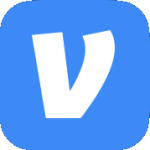Archive
Quick Post: 0x00000002 Error Adding a Printer
When adding a printer you receive an error that says, “Windows cannot connect to the printer. Operation failed with error 0x00000002”

Unfortunately the only thing I have ever found to resolve this is restarting the print spooler service.
Printer Keeps Going Offline
A user reported that they had printed some documents but that they were not printing. Looking at the print server I saw that the printer was showing as Offline.

I was able to ping it as well as bring up the web interface. As a test I disabled SNMP checking for the printer’s port by doing the following:
- Right click the printer & select Properties.
- Select the Ports tab.
- Select the printer’s port & click Configure Port.
- Uncheck SNMP Status Enabled.
- Click OK.
The moment I did that the printer went to a Ready status & the documents printed. I have two printer server that both have this printer configured. They were both experiencing the issue so I believe the issue to be with the print servers.
OK, perhaps the SNMP string got changed on the device. I ran an SNMP test (Paessler has a good free one http://www.paessler.com/tools/snmptester) but it check out good using the SNMP string configured on the printer’s port.
So when in doubt use ProcMon. First, I set the printer’s port back to using SNMP checking then fired off ProcMon on the printer server. Within a minute the printer switched from Ready to Offline. I stopped ProcMon & begun the artful task of sifting through the capture. I noticed a section where the print server starting sending SNMP requests to all the printers. I saw a response for all the other printers but none for the one in question. Note below all I saw were UDP Send.
So for some reason the printer is not responding (or not responding timely. I didn’t feel like doing a full on packet capture). So like everything else if it’s not working, reboot. Once the printer came back up it I started another ProcMon capture. This time I saw the SNMP requests & responses (UDP Send & UDP Receive).
Sure I could have just left SNMP unchecked on the printer port but that wouldn’t have really resolved the issue; just masked it. Now if it continues to happen I may have to see if there is a newer firmware for the printer that resolves SNMP issues (or contact HP, ugh), but for now a printer reboot will do the trick. I also got to see a little more under-the-hood thanks to ProcMon.
0x00000006 Error Adding Printer
Warning: This post deals with editing the registry. If you don’t know what that is stop right here & ask someone else to help you. Using the registry incorrectly can cause serious problems that may require you to reinstall Windows. Use the registry at your own risk.
When adding a network printer you may receive an error that says, “Windows cannot connect to the printer. Operation failed with error 0x00000006.”

If you try again you may get an error that says, “Windows cannot connect to the printer. no printers were found.”

To resolve this issue open regedit & browse to HKLM\SOFTWARE\Microsoft\Windows NT\CurrentVersion\Print\Providers. Just to be safe make a backup of the Client Side Rendering Print Providers key. Then delete the Client Side Rendering Print Providers key. Close regedit. Restart the Print Spooler service. Now try adding the printer again & you should not get an error.
Error Printing From Outlook
Description:
When printing from Outlook a user gets an error in the Backstage Preview Pane that says, “There was an error when printing started. To check the printer setup, double-click the Printers icon in Windows Control Panel.”
Solution:
Delete the outlprnt file from C:\Users\USERNAME\AppData\Roaming\Microsoft\Outlook then restart Outlook.
Remove All Network Printers from Windows 7 or 2008 R2
From a command prompt run the following command:
wmic printer where Local=FALSE delete
Job Storage Tab Missing
This is one of those stupid simple ones but when it happens again a year from now I won’t remember. When you go to print the Job Storage tab missing from your printer properties?

Looking at the properties of the printer I notice that Printer Hard Disk is set to Not installed.

I change it to Installed.

I look back at the Printer Properties & there it is.

Job Storage related links:
Manually Feed Mid Weight Letter
<sarcasm>I love nothing more than dealing with printer drivers.</sarcasm>
After updating the driver for an HP LaserJet 4515 from the discrete PCL6 to UPD 5.2 users started reporting that the printer was not printing. The display was showing a message that said, “MANUALLY FEED MID WEIGHT LETTER”.
Looking at the tray settings on the printer all paper sizes & types were correct. Looking at the Device Settings tab for the printer on the print server the tray settings were correct as well.
The issue turned out to be that the paper type in the driver was set as to Mid-Weight 96-110g by default.
To fix do the following.
- Right click on the printer & select Properties.
- Click the Advanced tab.
- Click Printing Defaults.
- Select the Paper/Quality tab.
- Click the arrow in the Paper type drop-down & select More.
- Expand Type is & select Unspecified.
- Select the General tab & click Printing Preferences.
- Repeat the same steps for the Paper type.
- Click OK through all remaining dialog boxes.
Error Updating Printer Settings
I’m in the middle of updating all the HP printers on our printer servers from the various discrete drivers to the Universal Print Driver (UPD). After adding one of the printers & selecting Update Now from Automatic Configuration on the Device Settings tab I received two errors. The first said, “This command could not be completed because a printer communication error occurred.” After clicking OK the second error said, “The device ‘printername’ may not be able to print this document. Communication with the device could not be established to verify if this is a support HP device. Please specify a different device or load a driver specifically designed for this device.”
The issue was two-fold. In the web interface for the printer on the Networking>SNMP tab, SNMP was disabled. I enabled it. I also had to enable SNMP on the printer’s Port tab on the printer server. I went back to the Device Settings tab & selected Update Now again. This time I did not get an error.
Error Deleting Printer
I ran into this one recently at work when we moved everyone to our new print server. We had already pushed out the new printers. I had a VB script run everytime someone logged in that logged each printer they had installed that was on the old printer server & then remove those printers. I noticed after a while that there were a few users who kept logging a printer on the old print server even though the script should have removed it the day before. It wasn’t the same printer for each user & a couple of the printers had not existed in a long time.
So I hop on with one of the users & browse to their printers. I right click on the printer & select delete. I get an error that says, “Printer connection cannot be removed. Operation could not be completed.” The fix…open regedit. Browse to HKU\SID\Printers\Connections. Delete the key for the incorrect printer.
That fixed all but two people. They still had a printer showing up in my script. Doing a search of the registry for the offending printer revealed a few other places to look; HKU\SID\Network\lpt1, HKLM\SOFTWARE\Microsoft\Windows NT\CurrentVersion\Print\Providers\LanMan Print Services\Servers\ServerName, & HKU\Printers\Settings. Just delete any stale entries. Now they no longer show up in my script.
Can’t Set Default Printer
Description – When trying to set a default printer nothing happens. You may even notice that there is no default printer.
Cause – Corrupt registry entries.
Solution – Open the registry logged in as the user. (You may have to temporarily give the user admin privileges so they can access the registry.) Browse to HKCU\Software\Microsoft\Windows NT\CurrentVersion. Is there a Windows key? If not add one. Now reboot.