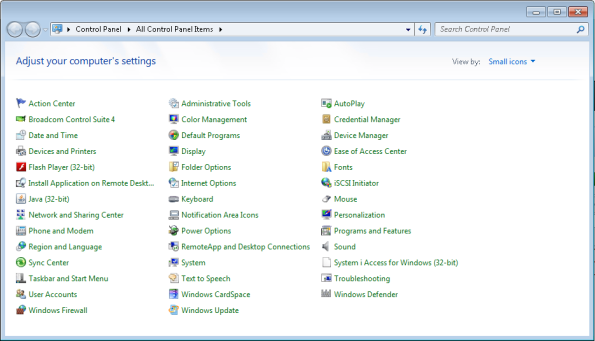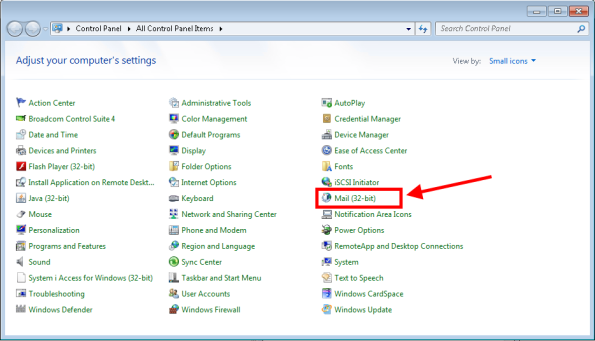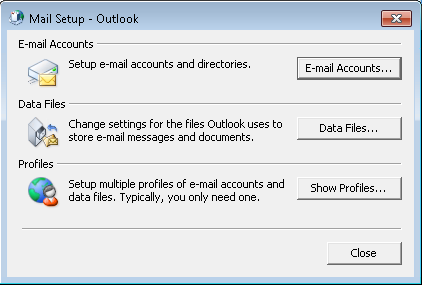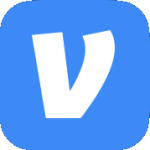Archive
Mail Applet in the Control Not Working
Warning: This post deals with editing the registry. If you don’t know what that is stop right here & ask someone else to help you. Using the registry incorrectly can cause serious problems that may require you to reinstall Windows. Use the registry at your own risk.
In Windows 7 x64 or Windows Server 2008 R2 the Mail (32-bit) applet shows a blank icon & does nothing when you click on it.
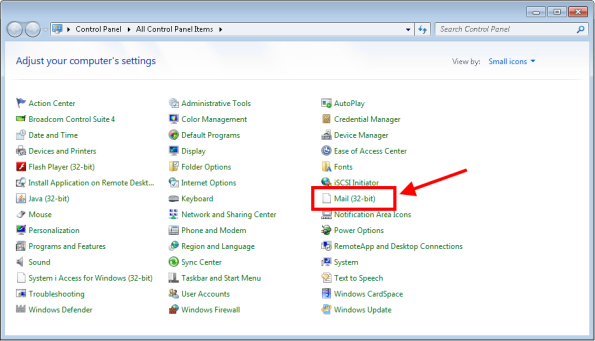
However if you run it manually using the following command it runs just fine.
c:\Windows\SysWOW64\control.exe mlcfg32.cpl
Use the following steps to resolve the issue.
- Close the Control Panel.
- Open Regedit & browse to HKLM\SOFTWARE\Wow6432Node\Microsoft\Windows\CurrentVersion\Control
Panel\Cpls. - Right click mlcfg32.cpl & select Modify.
- The current value will be something like C:\PROGRA~2\MICROS~2\Office14\MLCFG32.CPL. Note that the path may be different in your case depending on where Office is installed.
- Change any single character in the path then click OK. (e.g. C:\PROGRA~2\MICROS~3\Office14\MLCFG32.CPL.
- Close Regedit.
- Now open the Control Panel & notice that the applet is gone.
- Close the Control Panel.
- Open Regedit & browse to HKLM\SOFTWARE\Wow6432Node\Microsoft\Windows\CurrentVersion\Control
Panel\Cpls. - Change the value of mlcfg32.cpl back to C:\PROGRA~2\MICROS~2\Office14\MLCFG32.CPL.
- Close Regedit.
- Now open the Control Panel & notice that the applet is back & the icon is displaying properly.
- When you click on the applet the Mail Setup – Outlook dialog box opens.
Change the Windows 7 Logon Background
Warning: This post deals with editing the registry. If you don’t know what that is stop right here & ask someone else to help you. Using the registry incorrectly can cause serious problems that may require you to reinstall Windows. Use the registry at your own risk.
Pick the image you want to use & save it so that it is 250KB or less. (Paint.net is a great photo editor.) Name the file backgroundDefault.jpg. Copy it to C:\Windows\System32\oobe\info\backgrounds. Create any folders in that path that do not exist.
Open regedit & browse to HKLM\SOFTWARE \Microsoft\Windows\CurrentVersion\Authentication\LogonUI\Background. Create a REG_DWORD called OEMBackground & give it a value of 1. Close regedit.
Now lock your session & you should see the custom background. No reboot needed.

You can also use a GPO instead of editing the registry. Browse to Computer Configuration>Administative Templates>System>Logon & enable Always use custom logon background.
0x8007046A When Copying a Large File
Warning: This post deals with editing the registry. If you don’t know what that is stop right here & ask someone else to help you. Using the registry editor incorrectly can cause serious problems that may require you to reinstall Windows. Use the registry editor at your own risk.
When copying a large file from Windows Server 2003 to Windows Server 2008 R2 you may receive an error that says, “Error 0x8007046A: Not enough server storage is available to process this command.”

If you try to copy the same file to a USB hard drive on the Windows Server 2003 box you get a similar error that says, “Cannot copy filename: Insufficient system resources exist to complete the requested service.”

To resolve this create the following registery entry on the Windows Server 2003 box & reboot the server.
[HKEY_LOCAL_MACHINE\SYSTEM\CurrentControlSet\Services\lanmanserver\parameters]
“IRPStackSize”=dword:00000015
If you still receive the error you can increase the value by 3, reboot & try again. The maximum size is 50.
Group Policy Client Error When Logging In
Warning: This post deals with editing the registry. If you don’t know what that is stop right here & ask someone else to help you. Using the registry editor incorrectly can cause serious problems that may require you to reinstall Windows. Use the registry editor at your own risk.
Everytime a user tried to log into any of the Terminal Servers she got an error that said, “The Group Policy Client service failed the logon. Access is denied.”

No one else was having the issue on any of the Terminal Servers.
Long story short, her roaming profile was bad. What you can do to verify is open Regedit & mount (e.g. Load Hive) the user’s ntuser.dat file to a temporary key name. Look at the permissions of that node.

Yeah, that’s all messed up. It should look more like this.
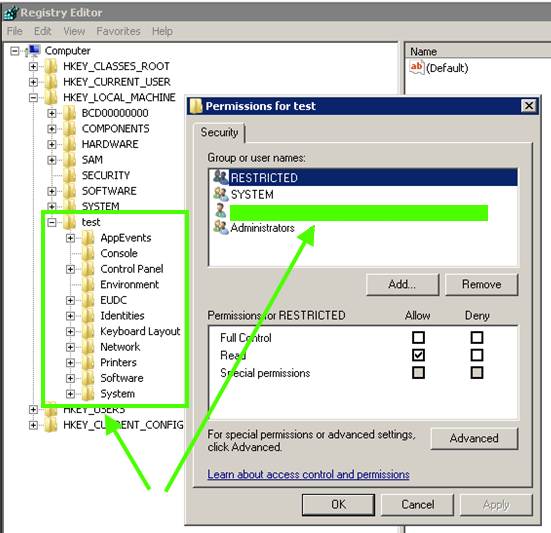
So in my case I renamed her roaming profile on the file server from username to username.bak & had her try to log in again. It created a new profile & all was good. Had to reconfigure a few things once she was logged in but redirected folders took care of most of the things that would have gone missing.