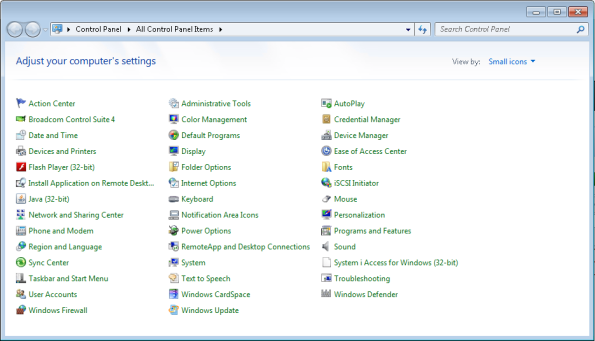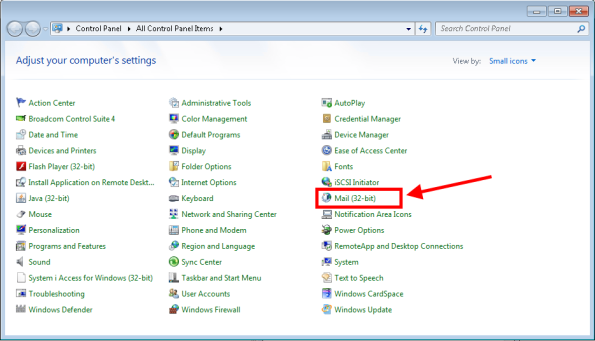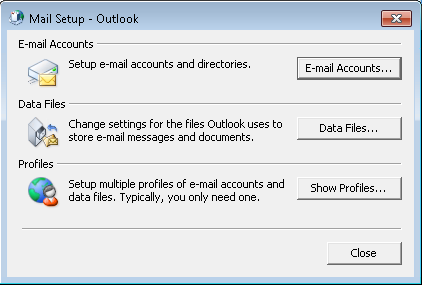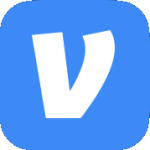Archive
MailTips not working
Description – When a user opens a blank email they see a message that says, “We can’t show MailTips right now.”

Solution – Start Outlook using the following switch:
Outlook.exe /CleanMailTipCache
Message Store Error in Outlook
When a user tries to save an appointment on a shared calendar in Outlook she receives an error that said, “The message store has reached its maximum size. To reduce the amount of data in this message store, select some items that you no longer need, permanently (shift + del) delete them.” 
This can happen if a Storage Quotas value has been set for Prohibit send and receive in Exchange.
To resolve the issue you can either remove items from mailbox that are no longer needed or increase the storage limit. However if you increase the storage limit it can take up to 2 hours for the setting to take effect. See this link for more details. A quick workaround (quick being relative to the size of the mailbox in question) is to move the mailbox to another database. Once the mailbox has been moved the updated storage quota setting will take effect.
Mail Applet in the Control Not Working
Warning: This post deals with editing the registry. If you don’t know what that is stop right here & ask someone else to help you. Using the registry incorrectly can cause serious problems that may require you to reinstall Windows. Use the registry at your own risk.
In Windows 7 x64 or Windows Server 2008 R2 the Mail (32-bit) applet shows a blank icon & does nothing when you click on it.
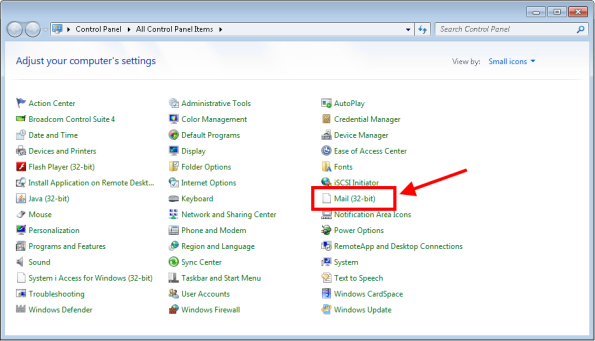
However if you run it manually using the following command it runs just fine.
c:\Windows\SysWOW64\control.exe mlcfg32.cpl
Use the following steps to resolve the issue.
- Close the Control Panel.
- Open Regedit & browse to HKLM\SOFTWARE\Wow6432Node\Microsoft\Windows\CurrentVersion\Control
Panel\Cpls. - Right click mlcfg32.cpl & select Modify.
- The current value will be something like C:\PROGRA~2\MICROS~2\Office14\MLCFG32.CPL. Note that the path may be different in your case depending on where Office is installed.
- Change any single character in the path then click OK. (e.g. C:\PROGRA~2\MICROS~3\Office14\MLCFG32.CPL.
- Close Regedit.
- Now open the Control Panel & notice that the applet is gone.
- Close the Control Panel.
- Open Regedit & browse to HKLM\SOFTWARE\Wow6432Node\Microsoft\Windows\CurrentVersion\Control
Panel\Cpls. - Change the value of mlcfg32.cpl back to C:\PROGRA~2\MICROS~2\Office14\MLCFG32.CPL.
- Close Regedit.
- Now open the Control Panel & notice that the applet is back & the icon is displaying properly.
- When you click on the applet the Mail Setup – Outlook dialog box opens.
Error Printing From Outlook
Description:
When printing from Outlook a user gets an error in the Backstage Preview Pane that says, “There was an error when printing started. To check the printer setup, double-click the Printers icon in Windows Control Panel.”
Solution:
Delete the outlprnt file from C:\Users\USERNAME\AppData\Roaming\Microsoft\Outlook then restart Outlook.
Outlook Error Logging Into Windows
When logging into Windows you receive an error that says, “Either there is no default mail client or the current mail client cannot fulfill the messaging request. Please run Microsoft Outlook and set it as the default mail client.”
See KB813745.
Emails Going Directly to Deleted Items Folder
Here’s a quick one.
Is a user reporting that some emails are going directly into the Deleted Items folder? Check the following things.
- In Outlook is there a rule created causing the email to move?
- In Outlook is the email conversation(s) in question being Ignored? Link
- In Exchange is AutomateProcessing set to AutoAccept? Run the PowerShell command below.
Get-CalendarProcessing -identity username | fl
White Box Where Picture Should Be
Description: In Outlook when inserting a picture into the body of an email you may see a white box with a black outline instead of the picture.

Solution: Do the following to resolve the issue.
- Open a new email.
- Click File>Options.
- On the left click Mail.
- In the Compose messages section click Editor Options.
- On the left click Advanced.
- In the Display e-mail content section uncheck Show picture placeholders.

Outlook 2010 Hangs While Opening an ICS File
From my home network I signed up to watch a webinar. As is typical when registering for a webinar I was provided the option to download an ICS file to save to my Outlook calendar. I clicked the link to open the ICS file & Outlook 2010 (which was already open) hung for about 3 minutes then finally displayed the appointment.
I closed the calendar item then clicked the link again only this time I saved it to my desktop. I double clicked the ICS file & same thing. Outlook hung for about 3 minutes.
I run Process Monitor & open the ICS file again to get a capture. After the appointment opens I stop the capture. I set the filter to only show Outlook.exe. In a case like this where I’m not really sure what’s going on I go through each of the utilities on the Tools menu. Nothing is really jumping out at me until I open Network Summary.
What’s with Outlook connecting to these various IPs? I flip over to Process Explorer, open the Properties of the running Outlook process, & select the TCP/IP tab. I open the ICS file again. To my surprise I see Outlook making all these connections for the next few minutes.
Well this should not be happening. My Outlook profile is configured to connect to a CAS array which does not have a public DNS record. I run a DIG to see what’s getting resolved. (I’m using alternate info but the results are the same with my production FQDN.)
Yeah, that’s not right. I should be getting a status of NXDOMAIN & no answers.
So what’s going on? DNS Hijacking or as Cox Communications likes to call it…”Enhanced Error Results”. I’ll post some links below for further reading but in a nutshell, DNS hijacking means that when you browse to a website (i.e. query DNS for an FQDN) that does not exist the DNS server returns an IP address instead of an NXDOMAIN error. Since you received an IP address your browser will go to that site. A chill should have just gone down your spine.
In my case Cox was gracious enough to post an article on how to “opt-out of enhanced error results”. I have to hard code two alternate DNS servers in my router. Once I made the change & renewed my IP settings I did another DIG.
Much better. I open the ICS file & it pops right up. “Problem” solved I guess. Of course I wish Outlook would handle this a little better. I have been unable to find a KB article addressing this issue but if you know of one please leave a comment. One day when I have some spare time I might open up a case with Microsoft about it.
Links & what not:
Now before any DNS hijacking huggers out there say anything I’m well aware of this draft RFC but it’s expired therefore RFC 1035 & 2308 take precedence. Even ICANN thinks it’s a bad idea. See here & here.
You can also read up on the subject here.
Import NK2 file into Outlook 2010
I’m going throught a little Office 2010 upgrade at work & I ran into a situation where I needed to import a user’s Outlook Autocomplete cache (the nickname file or NK2). Found a nice little KB article that did the trick.
Error Downloading Offline Address Book
I noticed that when VPN’d into work & trying to download the ‘Offline Address Book’ in Outlook I received an error that said:
Task ‘users@domain.com’ reported error (0x80190197) : ‘The operation failed.’
With a proxy configured on the VPN’s connection in IE I had to also add the FQDN of the Exchange server to the proxy bypass list.
- Tools>Internet Options.
- Select the Connections tab.
- Select the VPN connection & select Settings.
- Configure the proxy settings & click Advanced.
- In the Exceptions box type the FQDN of the Exchange server (i.e. mail.domain.com).