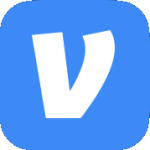Archive
Disable Automatic Updates for Power Query for Excel
[HKEY_LOCAL_MACHINE\SOFTWARE\Wow6432Node\Microsoft\Microsoft Power Query for Excel]
“DisableUpdateNotification”=dword:00000001
or
New-ItemProperty -Path “HKLM:\SOFTWARE\Wow6432Node\Microsoft\Microsoft Power Query for Excel” -Name “DisableUpdateNotification” -PropertyType DWORD -Value 1
Compare Two Columns in Excel
To compare two columns (A & B) in Excel use the following formula in C. If more than 1000 rows are used update the formula as needed. Autofill the C column as needed.
=IF(ISERROR(VLOOKUP(A1,$B$1:$B$1000,1,FALSE)),A1,””)
UPDATE: I kind of like this a little better.
=IF(ISERROR(VLOOKUP(A1,B$1:B$1000,1,FALSE)),A1,””)
Error opening an Excel file
When opening an Excel file that was exported from IBM Cognos Impromptu you receive an error that says, “The file you are trying to open, “Export.xls”, is in a different format than specified by the file extension. Verify that the file is not corrupted and is from a trusted source before opening the file. Do you want to open the file now?”
If you click Yes the file still opens however the error is annoying. If you open the Excel file in notepad you will also notice it says, “This document is formatted for viewing in Microsoft Excel 2002 and subsequent versions. You are using a previous version of Excel.”
To fix the issue do the following. Back in Cognos click Report>Excel. In the Version drop-down change it from Excel 2002/2003 to Excel 2007 and higher then click OK. Now save the report again as an Excel file. Notice this time the file extension will be XLSX.
Ref – http://www-01.ibm.com/support/docview.wss?uid=swg21350064, https://www-304.ibm.com/support/docview.wss?uid=swg21355007
My Excel Phone Number Trick
This is my little way of changing the way a phone number is displayed in a cell not using number formating (i.e. General).
Cell A1 contain 5555555555. I want it to display as (555) 555-5555. So in B1 I enter the following formula:
=”(“&LEFT(A1,3)&”) “&MID(A1,4,3)&”-“&RIGHT(A1,4)
Right click B1 & select copy. Right click A1 & select Paste Special. Select Values & click OK. Now delete cell B1.