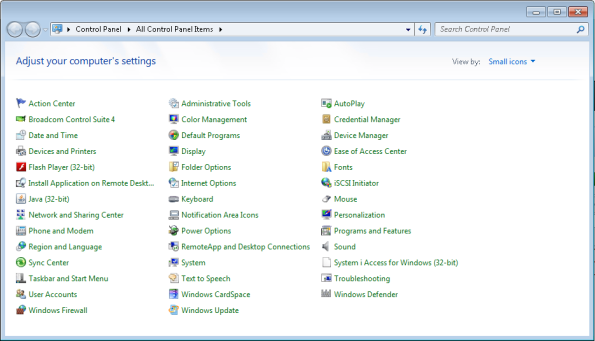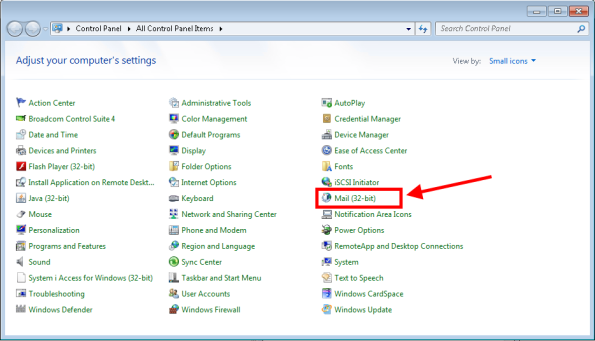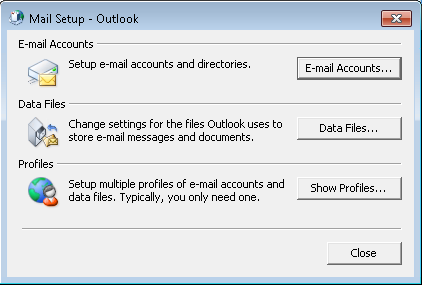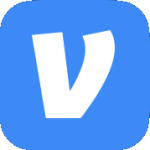Archive
“Error loading this resource” when playing a video on Lynda.com
I had a user reporting that when trying to view a video on Lynda.com they kept getting an error that said, “Error loading this resource”.

They would only get this error when logged onto a Remote Desktop Server. It worked just fine on their PC.
Turns out there is an update for the “Desktop Experience” feature for Windows Server 2008 R2 that adds support for the H.264 video & AAC audio formats. After the update was installed it played great.
The update is KB2483177.
Installation hangs on “Windows Installer Coordinator”
When installing IBM i Access for Windows on a Windows Server 2008 R2 Remote Desktop Services host it may hang on a dialog box that says, “Windows Installer Coordinator. Please wait while the application is preparing for the first use”.
It’s weird that I’ve been using Windows Server 2008 R2 for so long & never ran into this issue.
Anyway, to resolve the issue open gpedit.msc (or create a GPO, whatever you prefer) . Browse to Computer Configuration\Administrative Templates\Windows Components\Remote Desktop Services\Remote Desktop Session Host\Application Compatibility. Set Turn off Windows Installer RDS Compatibility to Enabled. Now run the installer again.
Mail Applet in the Control Not Working
Warning: This post deals with editing the registry. If you don’t know what that is stop right here & ask someone else to help you. Using the registry incorrectly can cause serious problems that may require you to reinstall Windows. Use the registry at your own risk.
In Windows 7 x64 or Windows Server 2008 R2 the Mail (32-bit) applet shows a blank icon & does nothing when you click on it.
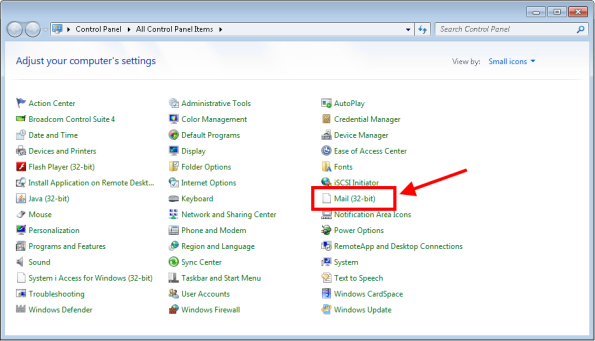
However if you run it manually using the following command it runs just fine.
c:\Windows\SysWOW64\control.exe mlcfg32.cpl
Use the following steps to resolve the issue.
- Close the Control Panel.
- Open Regedit & browse to HKLM\SOFTWARE\Wow6432Node\Microsoft\Windows\CurrentVersion\Control
Panel\Cpls. - Right click mlcfg32.cpl & select Modify.
- The current value will be something like C:\PROGRA~2\MICROS~2\Office14\MLCFG32.CPL. Note that the path may be different in your case depending on where Office is installed.
- Change any single character in the path then click OK. (e.g. C:\PROGRA~2\MICROS~3\Office14\MLCFG32.CPL.
- Close Regedit.
- Now open the Control Panel & notice that the applet is gone.
- Close the Control Panel.
- Open Regedit & browse to HKLM\SOFTWARE\Wow6432Node\Microsoft\Windows\CurrentVersion\Control
Panel\Cpls. - Change the value of mlcfg32.cpl back to C:\PROGRA~2\MICROS~2\Office14\MLCFG32.CPL.
- Close Regedit.
- Now open the Control Panel & notice that the applet is back & the icon is displaying properly.
- When you click on the applet the Mail Setup – Outlook dialog box opens.
Remove All Network Printers from Windows 7 or 2008 R2
From a command prompt run the following command:
wmic printer where Local=FALSE delete
RDP Error Connecting to Server
One of our Helpdesk personnel got the following error when making an RDP connection from Windows XP SP3 to a Windows Server 2008 R2 server, “Remote Desktop cannot connect to the remote computer because the authentication certificate received from the remote computer is expired or invalid. In some cases, this error might also be caused by a large time discrepency between the client and server computers.”
Since the error suggested it I checked the date, time, & time zone on both the server & client but they are all correct. I tried to RDP to the same server & was able to log in just fine, however I was using Windows 7.
On the server if I open the certificate store in an MMC & browse to the Remote Desktop\Certificates I see that there is a self-signed certificate that expired on 5/3/2011.
If I look at the same store in other 2008 R2 & 2008 SP2 servers they all have a self-signed certificate as well but the expiration dates have not yet passed. It appears as though this certificate should be renewing itself automatically every 6 months but for some reason on this one server it is not. While I could never find any documentation on the mechanics behind this certificate auto-renewing itself the fix is pretty simple. You just need to restart the Remote Desktop Configuration service. The expired certificate will then be renewed.
You will also see an Event ID 1056 in the System log that says, “A new self signed certificate to be used for Terminal Server authentication on SSL connections was generated. The name on this certificate is servername.domain.tld. The SHA1 hash of the certificate is in the event data.”
Update: I have also found this same issue on Windows Server 2008 RTM, SP1, and SP2. The same fix applies only the service to restart is Terminal Services Configuration.