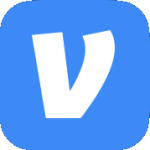Archive
Manually Feed Mid Weight Letter
<sarcasm>I love nothing more than dealing with printer drivers.</sarcasm>
After updating the driver for an HP LaserJet 4515 from the discrete PCL6 to UPD 5.2 users started reporting that the printer was not printing. The display was showing a message that said, “MANUALLY FEED MID WEIGHT LETTER”.
Looking at the tray settings on the printer all paper sizes & types were correct. Looking at the Device Settings tab for the printer on the print server the tray settings were correct as well.
The issue turned out to be that the paper type in the driver was set as to Mid-Weight 96-110g by default.
To fix do the following.
- Right click on the printer & select Properties.
- Click the Advanced tab.
- Click Printing Defaults.
- Select the Paper/Quality tab.
- Click the arrow in the Paper type drop-down & select More.
- Expand Type is & select Unspecified.
- Select the General tab & click Printing Preferences.
- Repeat the same steps for the Paper type.
- Click OK through all remaining dialog boxes.
Error Updating Printer Settings
I’m in the middle of updating all the HP printers on our printer servers from the various discrete drivers to the Universal Print Driver (UPD). After adding one of the printers & selecting Update Now from Automatic Configuration on the Device Settings tab I received two errors. The first said, “This command could not be completed because a printer communication error occurred.” After clicking OK the second error said, “The device ‘printername’ may not be able to print this document. Communication with the device could not be established to verify if this is a support HP device. Please specify a different device or load a driver specifically designed for this device.”
The issue was two-fold. In the web interface for the printer on the Networking>SNMP tab, SNMP was disabled. I enabled it. I also had to enable SNMP on the printer’s Port tab on the printer server. I went back to the Device Settings tab & selected Update Now again. This time I did not get an error.