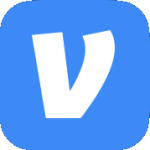Archive
Bad Image Error
Description – When booting into Windows you receive an error that says, “lsass.exe – Bad Image. The application or DLL C:\WINDOWS\system32\MPR.dll is not a valid Windows image. Please check this against your installation diskette.”
Cause – This can happen if a chkdsk moves the file (and potentially others) referenced in the error.
Solution – Copy the files back to the hard drive from the Windows installation disk.
- Boot to the Windows XP disc. Make sure the disc is as close as possible to the version installed on the computer. (i.e. Use a Windows XP SP3 disc)
- When prompted press R to enter the Recovery Console.
- Select the Windows installation & type the administrator password.
- Look on the root of the C drive & navigate to the latest FOUND directory. In my case the directory was C:\found.000\dir0000.chk.
- Note the files that have been moved. There may be more than just the mpr.dll file in this example. In my case the files were mpr.dll, mprapi.dll & mprdim.dll.
- For each file, determine the directory that the file should be in. If there are multiple files, they could potentially belong in different directories. In my case, all three files are supposed to be in C:\Windows\System32. I also verified this by typing dir c:\windows\system32\mp*.dll. I noticed that those 3 files were there but that they all had a file size of 0.
- Copy each file from the Windows installation CD to the correct location. In this case the commands I ran were:
copy d:\i386\mpr.dl_ c:\windows\system32\mpr.dll
copy d:\i386\mprapi.dl_ c:\windows\system32\mprapi.dll
copy d:\i386\mprdim.dl_ c:\windows\system32\mprdim.dll - Reboot the computer. It should boot up like normal.
- For good measure you should run a chkdsk /r to make sure everything is OK. Using the /r switch can make it take a little while.
Allow Users to Change Date, Time & Time Zone
I’m a big believer in following the "don’t put your primary account in the Administrators group” philosophy. Especially for “Users”. However, sometimes there are things that they just need to be able to do that require elevated privileges.
One of those things is changing the time zone. Users that travel need to be able to adjust the time zone on their laptop to reflect the time zone that they are in. Now in Vista, a regular user account can change the time zone. In XP the best you can do is give the user the ability to change the date, time & time zone. Sure the user changing the date or time could be bad especially on a domain because time being in sync is very important. But training (i.e. telling) the user to only change the time zone & not the time shouldn’t be that hard.
- Open the Local Security Settings MMC.
Note:To open that MMC using the runas command you must first invoke the MMC console by running the following command:
runas /user:domain\username “mmc %windir%\system32\secpol.msc” - Expand Local Policies>User Rights Assignment.
- Double click Change system time & add the Users group.
- Open regedit & navigate to HKLM\System\CurrentControlSet\Control\TimeZoneInformation.
- Right click TimeZoneInformation & give the Users group the following permissions:
Query Value
Set Value
Create Subkey
Enumerate Subkey
Notify
Read Control - Log off then log on.
Start another instance of Explorer.exe using the RunAs Command
Sometimes it’s handy to have another instance of Windows Explorer running with a different user’s credentials…like an administrator account. To do that use the following steps.
- Run the following command: runas /user:domain\administrator regedit.
- Browse to HKCU\Software\Microsoft\ Windows\CurrentVersion\Explorer\Advanced.
- Change SeparateProcess from 0 to 1 then close regedit. If the value doesn’t exist then create it. It is a DWORD value.
- Run the following command: runas /user:domain\administrator explorer.