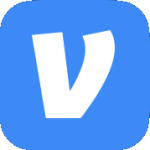Archive
Errors Installing Windows Server 2012 R2 in a Virtual Machine
Error #1
When installing Windows Server 2012 R2 on a VM (vSphere or Hyper-V) configured for EFI you may receive the following error when booting to the ISO. “Windows failed to start. A recent hardware or software change might be the cause. To fix the problem… File: \EFI\Microsoft\Boot\BCD. Status: 0xc000014c. Info: The boot Configuration Data for your PC is missing or contains errors.”
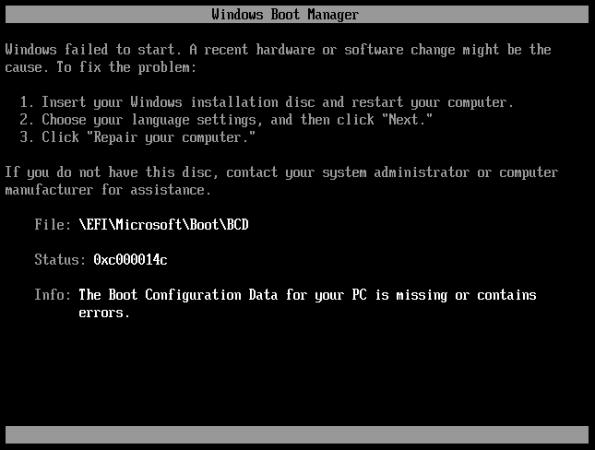
Error #2
When loading the VMware Paravirtual SCSI driver you receive an error that says, “No new devices drivers were found. Make sure the installation media contains the correct drivers, and then click OK.”
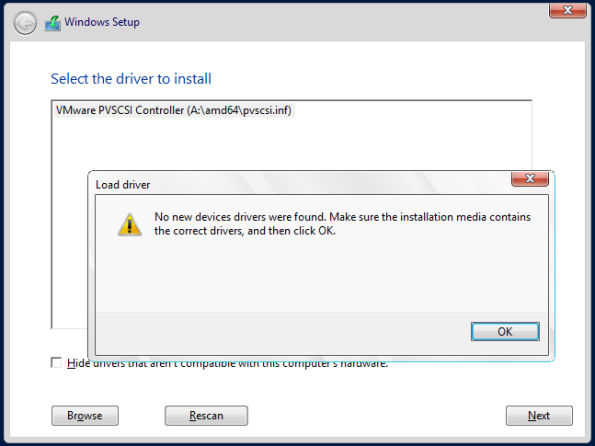
Error #3
The installation cannot load any SCSI driver & says, “A media driver your computer needs is missing.”

Error #4
“No device drivers were found. Make sure that the installation media contains the correct drivers, and then click OK.”

Cause – Corrupted ISO
Solution – Re-download the ISO & try again. In my experience ISOs can become corrupt if you pause them when downloading.
Zero objects in vCenter
After rebooting the vCenter server & logging into the vSphere Web Client I noticed that all objects in the Inventory List had a quantity of 0.

A quick glance at the services showed that the VMware VirtualCenter Server, VMware VirtualCenter Management Webservices, & a few others were stopped. When starting the VMware VirtualCenter Server service I received an error that said, “Windows could not start the VMward VirtualCenter Server on ServerName.”

In the Application log there is an Event ID 1000 that says, “The description for Event ID 1000 from source VMware VirtualCenter Server cannot be found. Either the component that raises this event is not on your local computer or the installation is corrupted. You can install or repair the component on the local computer. If the event originated on another computer, the display information had to be saved with the event. The following information was included with the event: Failed to initialize VMware Virtual Center. Shutting down… the message resource is present but the message is not found in the string message table.”

There is also a corresponding Event ID 7024 in the System log that says, “The VMware Virtual Server service terminated with service-specific error The system cannot find the file specified.”

Browse to %ALLUSERSPROFILE%\VMware\VMware VirtualCenter\Logs & open the newest vpxd-XX.txt file. Near the end of the file you find some entries similar to:
2014-03-07T19:23:54.477-06:00 [01784 warning ‘Default’] Closing Response processing in unexpected state: 3
2014-03-07T19:23:54.478-06:00 [01784 error ‘[SSO][SsoFactory_CreateFacade]’] Unable to create SSO facade: Invalid response code: 404 Not Found.
2014-03-07T19:23:54.478-06:00 [01784 error ‘vpxdvpxdMain’] [Vpxd::ServerApp::Init] Init failed: Vpx::Common::Sso::SsoFactory_CreateFacade(sslContext, ssoFacadeConstPtr)
Restart the VMware Identity Management Service. Then start the VMware vSphere Profile-Driven Storage Service, VMware VirtualCenter Server, & VMware VirtualCenter Management Webservices services.
vCenter General Settings Page Stuck on “Loading”
In the vSphere Web Client when navigating to Manage>Settings>General on the vCenter server the page says “Loading” but never loads.

To resolve the issue restart the VMware vSphere Web Client service.
VMware vSphere Web Client Service Won’t Start
Description – After installing the vSphere Web Client version 5.5.0a you notice the following issues:
- You get a “Page cannot be displayed” error when opening the vSphere Web Client.
- The VMware vSphere Web Client service will not start.
- You have an Event ID 7024 in the System Log that says, “The VMware vSphere Web Client service terminated with the service-specified error Incorrect function..”
Cause – This can happen if there is not enough RAM in the vCenter Server.
Solution – Have at least 4GB of RAM in the vCenter Server.
There was also a very similar issue in version 5.1.0 where the vSphere Web Client service would not start. In that case it had to do with the directory where the client was installed. In 5.1.0 the default path is C:\Program Files\VMware\Infrastructure\vSphere WebClient. In 5.5.0a the default path is C:\Program Files\VMware\Infrastructure\vSphereWebClient. (No spaces in vSphereWebClient). If you are having this issue with 5.1.0 have a look at KB2012473.
Error connecting to server conosle in vSphere client
Description – When connecting to a server’s console you receive an error that says, “Unable to connect to the MKS: Failed to connect to server esxi01.laptoplab.net:902”

Cause – This is due to a DNS problem where the computer connecting to the console cannot resolve the name for the ESXi hosts. This is likely to happen in a lab environment. If this is happening in a production environment then you need to troubleshoot why you cannot resolve the names for your ESXi hosts. May be a sign of a bigger problem.
Solution/Workaround – Create HOSTS file entries for the ESXi hosts management IPs.
Error Using EqualLogic Datastore Manager
UPDATE – 10/23/2013 – After upgrading the HIT Kit from 3.1.1.37 to 3.5.2.1 I am able to use Java 1.7 Update 45 without issue.
The Dell Host Integration Tools for VMware (often called the HIT kit) are a set of vSphere Plug-ins that assist in doing a lot of storage realted tasks on an EqualLogic SAN from within the vSphere client.

Recently I ran into an issue when using the EqualLogic Datastore Manager plug-in to create a new datastore. I first noticed an issue when the navigation pane on the left was stuck showing “Retrieving data…”.

I clicked on Create Datastore & got the same “Retrieving data…” message on the first screen of the wizard.

The message is due to a Java issue. Turns out it doesn’t work if you have the latest version installed which is 1.7 update 7 at the time of this writing. You have to downgrade to 1.6 update 35 which is the latest as of this writing. Then it starts working again.


So in conclusion…
Java is THE WORST software EVER. Worse than Adobe Reader & Flash. Everyone always talks about it like it’s so great because it’s cross-platform & runs on everything & blah-blah-blah. Yeah, that’s all great until you have to update it. And that’s the problem. It’s constantly being updated because it’s just one big security vulnerability. But you can’t update it to protect yourself because then all these Java applications stop working because these Java programmers can’t come down from their pedestal to fix their shitty software. You may think your language is so superior, but you should probably talk to a few System Administrators & ask them how great they think it is. We’re the ones that have to deal with your incompetence.