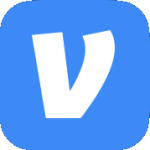Archive
Network Issue with Kioptrix: Level 1 VM
Playing with the Kioptrix: Level 1 vulnerable Linux VM I kept having an issue where even though I set the Network Adapter to use my custom LAN segment it would change back to Bridged during boot up.
Before:
After:
What I ended up doing to fix the issue is the following:
- Power off the VM & remove the Network Adapter.
- Remove the VM from VMware workstation.
- Browse to the location of the VM’s VMX file & open it in your favorite text editor.
- Remove all entries that start with “ethernet0” & save your changes.
Note – In my case I still had quite a few even though I had removed the NIC from within VMware workstation. Here are the settings I removed. Also note that they may not all be right next to each other in the VMX file.
ethernet0.allowGuestConnectionControl = “FALSE”
ethernet0.features = “1”
ethernet0.wakeOnPcktRcv = “FALSE”
ethernet0.networkName = “Bridged”
ethernet0.addressType = “generated”
ethernet0.pciSlotNumber = “32”
ethernet0.generatedAddressOffset = “0”
ethernet0.connectionType = “bridged”
ethernet0.pvnID = “52 2d e6 a1 6b d2 75 7c-36 41 8a 52 fc c8 48 5c”
- After saving the file, import the VM back into VMware workstation & power it on.
Reset a Linux password from a live CD
Usually any Linux live CD will work. In my case since the installed version of Linux is Mint, I’m just booting to the Mint installation DVD which will by default launch a live session.
- Boot to live CD.
- Open terminal.
- Find the drive with OS installed. (It’s usually /dev/sda1)
sudo fdisk –l

- Create a temporary directory. It’s only virtual since the live CD runs in memory.
sudo mkdir /mnt/sda1
- Mount the OS drive to the virtual directory.
sudo mount /dev/sda1 /mnt/sda1
- Change the terminal root to the mounted drive.
sudo chroot /mnt/sda1
- Change the password.
passwd john
- Type the new password twice.
- Exit chroot.
exit
- Unmount the drive.
sudo umount /mnt/sda1
- Remove Live CD & reboot.
Error running apt-get update
Description – When running apt-get update you get an error regarding the Google repository.
E: Repository ‘http://dl.google.com/linux/chrome/deb stable Release’ changed its ‘Origin’ value from ‘Google, Inc.’ to ‘Google LLC’
N: This must be accepted explicitly before updates for this repository can be applied. See apt-secure(8) manpage for details.
Solution – Run the following command.
sudo apt update
When prompted, press Y.
Now run apt-get update & apt-get upgrade.