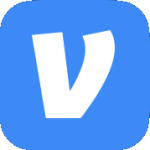Archive
Network Issue with Kioptrix: Level 1 VM
Playing with the Kioptrix: Level 1 vulnerable Linux VM I kept having an issue where even though I set the Network Adapter to use my custom LAN segment it would change back to Bridged during boot up.
Before:
After:
What I ended up doing to fix the issue is the following:
- Power off the VM & remove the Network Adapter.
- Remove the VM from VMware workstation.
- Browse to the location of the VM’s VMX file & open it in your favorite text editor.
- Remove all entries that start with “ethernet0” & save your changes.
Note – In my case I still had quite a few even though I had removed the NIC from within VMware workstation. Here are the settings I removed. Also note that they may not all be right next to each other in the VMX file.
ethernet0.allowGuestConnectionControl = “FALSE”
ethernet0.features = “1”
ethernet0.wakeOnPcktRcv = “FALSE”
ethernet0.networkName = “Bridged”
ethernet0.addressType = “generated”
ethernet0.pciSlotNumber = “32”
ethernet0.generatedAddressOffset = “0”
ethernet0.connectionType = “bridged”
ethernet0.pvnID = “52 2d e6 a1 6b d2 75 7c-36 41 8a 52 fc c8 48 5c”
- After saving the file, import the VM back into VMware workstation & power it on.
Nested VM Performance is Slow
This is taking forever!
That’s what I was thinking when deploying nested virtual machines on vSphere 6.5 in my lab (OK, it’s my laptop). The configuration was simple enough; the latest version of VMware Workstation, an ESXi host VM, & a Windows Server 2012 R2 VM nested in ESXi. Simple enough, right?
Watching the console of the nested VM I notice it seemed…slow. When the VMware logo on the POST screen finally appeared I could see the screen painting making it look like an 80’s arcade game.
As you can see that took way too long. So with Process Monitor running on the laptop I power on the VM again. After it runs for about a minute the fun task of sifting through the ProcMon log begins. If you’ve ever used ProcMon you know it’s more of an art than a science. The first thing I always do is use the analysis tools from the menu.

Honestly, I just go through each of them & see if something jumps out at me. Real technical, I know. In all the sifting & sorting one thing that kept jumping out was the Anti-Virus software.
This wouldn’t be the first time an Anti-Virus product interfered with an application working properly so I started digging through the AV interface. After clicking around for a bit I come across some very interesting settings.

“Enable hardware-assisted virtualization” & “Use nested virtualization where available”. Those look promising. I uncheck both of those settings & give the laptop a reboot. This time when the nested VM boots it POPS!
According to Avast’s website, the software is supposed to detect that virtualization applications like VMware Workstation or Microsoft Hyper-V are installed & automatically disable these settings.
Cheers!
VCP-DCV!
Passed the VCP-DCV exam yesterday!

Error Logging Into AutoLab vCenter Server
When trying to log into the AutoLab vCenter server with the vi-admin account you get an error that says, “The vSphere Client could not connect to vc.lab.local. You do not have permission to login to the server: vc.lab.local”.

Cause – The vi-admin account does not have Administrator permissions in vCenter.
Solution – Log in using the administrator@vsphere.local account with a password of VMware1.lab. That account info is missing from the AutoLab documentation. Once logged in you can assign the vi-admin account Administrator permissions to vCenter.
Errors Installing Windows Server 2012 R2 in a Virtual Machine
Error #1
When installing Windows Server 2012 R2 on a VM (vSphere or Hyper-V) configured for EFI you may receive the following error when booting to the ISO. “Windows failed to start. A recent hardware or software change might be the cause. To fix the problem… File: \EFI\Microsoft\Boot\BCD. Status: 0xc000014c. Info: The boot Configuration Data for your PC is missing or contains errors.”
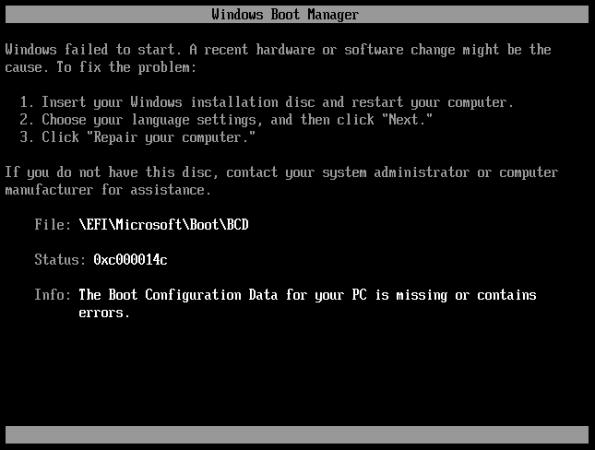
Error #2
When loading the VMware Paravirtual SCSI driver you receive an error that says, “No new devices drivers were found. Make sure the installation media contains the correct drivers, and then click OK.”
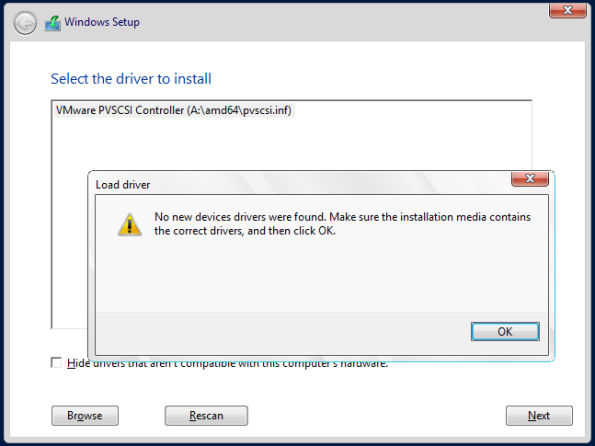
Error #3
The installation cannot load any SCSI driver & says, “A media driver your computer needs is missing.”

Error #4
“No device drivers were found. Make sure that the installation media contains the correct drivers, and then click OK.”

Cause – Corrupted ISO
Solution – Re-download the ISO & try again. In my experience ISOs can become corrupt if you pause them when downloading.
vCenter General Settings Page Stuck on “Loading”
In the vSphere Web Client when navigating to Manage>Settings>General on the vCenter server the page says “Loading” but never loads.

To resolve the issue restart the VMware vSphere Web Client service.
Error Upgrading vCOps from 5.8.0 to 5.8.1
Description – When upgrading vCenter Operations Manager (vCOps) from 5.8.0 to 5.8.1 you get an error as the PAK file is being uploaded just before the EULA screen should appear.

The error in red is long as can be. Here is just a snippet of the first few lines.
Update bundle ‘vcops-update.zip<script id=”lpjs_csid” defer=”” type=”text/javascript”>var do_experimental_popupfill=!0,MAGIC=”__lpform_”,MAGICIFRAME=”lpformframe”,verbose=!1,g_isie=!0,g_fillaid=null,g_port=!1,g_docnum=0,g_isloggedin=!1,lploggedin=!1,g_weasel_id=null,g_weaseled=!1;function sendBG(a){console_log(“IE skipped sendBG : “+a.cmd)}
If you go back & try again you will notice that the path says C:\fakepath\VMware-vcops-5.8.1-1637685.pak regardless of the path to the file. In my case the PAK file is in C:\Temp.

Cause – Incompatibility with Internet Explorer 11.
Workaround – Use Firefox to upgrade vCOps. Now when you try the update it just says VMware-vcops-5.8.1-1637685.pak. But this time after clicking Update the update proceeds as normal.
C:\fakepath sounds a little fishy. Now surely VMware didn’t do that on purpose.
Error powering on a vApp
Description – When powering on a vApp you receive an error that says, “Cannot initialize property ‘vami.netmask0.VM_1’. Network ‘VM Network’ has no associated network protocol profile.”

Cause – The IP Pool is not associated to a Virtual Machine Port Group.
Solution – Open the IP Pool settings & select the Associations tab. Put a check by the network that the vApp will run on (e.g. VMNetwork) & click OK. Now power on the vApp.
VMware vSphere Web Client Service Won’t Start
Description – After installing the vSphere Web Client version 5.5.0a you notice the following issues:
- You get a “Page cannot be displayed” error when opening the vSphere Web Client.
- The VMware vSphere Web Client service will not start.
- You have an Event ID 7024 in the System Log that says, “The VMware vSphere Web Client service terminated with the service-specified error Incorrect function..”
Cause – This can happen if there is not enough RAM in the vCenter Server.
Solution – Have at least 4GB of RAM in the vCenter Server.
There was also a very similar issue in version 5.1.0 where the vSphere Web Client service would not start. In that case it had to do with the directory where the client was installed. In 5.1.0 the default path is C:\Program Files\VMware\Infrastructure\vSphere WebClient. In 5.5.0a the default path is C:\Program Files\VMware\Infrastructure\vSphereWebClient. (No spaces in vSphereWebClient). If you are having this issue with 5.1.0 have a look at KB2012473.
Passed all current VCA exams
Today I passed the VCA-Cloud exam. I also passed the VCA-DCV on 10/15/2013 & the VCA-WM on 10/20/2013.



Now on to the VCP5-DCV!