0x00000006 Error Adding Printer
Warning: This post deals with editing the registry. If you don’t know what that is stop right here & ask someone else to help you. Using the registry incorrectly can cause serious problems that may require you to reinstall Windows. Use the registry at your own risk.
When adding a network printer you may receive an error that says, “Windows cannot connect to the printer. Operation failed with error 0x00000006.”

If you try again you may get an error that says, “Windows cannot connect to the printer. no printers were found.”

To resolve this issue open regedit & browse to HKLM\SOFTWARE\Microsoft\Windows NT\CurrentVersion\Print\Providers. Just to be safe make a backup of the Client Side Rendering Print Providers key. Then delete the Client Side Rendering Print Providers key. Close regedit. Restart the Print Spooler service. Now try adding the printer again & you should not get an error.

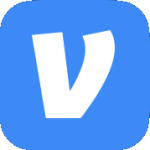


Thank you, this resolved my issue.
Hi – encountred same error both on client & on Remote Desktop Services Servers…
I first fixed it using the same process (delete all the key…)
I noticed then that I had two registry different entries that pointed to the same print server.
>the first was like serverName.domain…. (FQDN name)
>the second was like servername (NetBIOS name)
Key under
HKLM\SOFTWARE\Microsoft\Windows NT\CurrentVersion\Print\Providers\Client Side Rendering Print Provider\Servers
I just deleted the one with the NetBios short Name and accessed the print sevrer
using the FQDN name then driver installation went correctly
Thanks Patrick
I wouldn’t have fixed this if I didn’t found your post
Thank you very much… deleting the short name worked for me
Any guesses what can cause this? I have one user who this happens to repeatedly. I’m getting tired of deleting the key…I could slap it all into a batch file and have her click it to fix, but I’d rather fix the root cause.
I’m not really sure. In my case I just purge that registry key every once in a while.
Good post fix worked for me.
Awesome. this worked!
Thank you so much! This was exactly what I was looking for.
This worked for us as well. We were having trouble in our computer labs, and after applying this on a few computers manually I ran across what looks like a hotfix:
https://support.microsoft.com/en-us/kb/2778831
We’re working on applying this, but I though I’d mention it since it looks like that certainly applies to our situation and may apply to others as well.
Hi, I’ve tried repeatedly to fix a shared printer problem (Windows 7 machine to Windows 7 machine share) and have not found a solution to the “error 0x00000006” issue yet…including this. I can’t delete the whole key (I’ll lose ALL the multiple printers this user connects to), so I tried:
– Stopping the print service
– Deleting the one computer listed under HKLM\SOFTWARE\Microsoft\Windows NT\CurrentVersion\Print\Providers (several folders down)
– Restarting the computer
…no dice, same error. Is there any advice you can give?
I don’t believe deleting the entire “Client Side Rendering Print Providers” key will delete all the printers but I can’t be 100% sure since I don’t have an environment to test this in. At the end of the day it’s the registry, proceed at your own risk.
Thank you for the guidance.. It does work.
So I just ran into this issue on a Win10 Pro workstation in a domain environment, connected to a Server 2012 R2 machine (domain controller). Was trying to install a large format printer that’s connected to the server machine and shared on the network. Normally I just open Windows Explorer, type in \\server (our server name), and all the shared folders and printers will show up. Then I double-click on a printer and it installs the driver on the workstation.
However in this case, the installed driver on the server was outdated. We had previously updated the drivers on all the workstations when we were all on Win7. This is the first one I’ve had to update since we went fully to Win10 in December. And for some reason I was having a heck of a time getting that driver updated while logged in as a “standard user”. For some reason it wasn’t giving me any “Updated Driver” options. If I tried to open Device Manager “As Administrator”, it would only list the installed printers under the local admin user, which did not include that network printer, so I still couldn’t get it updated.
I tried updating the driver on the server itself, had a few issues there, and eventually got to the point where the workstation just would not install or even connect to the printer at all, and it gave me the 0x00000006 error. I found this thread through a post on Spiceworks, and used this method of deleting that particular registry key on the workstation, restarted the print spooler service, and THEN I was able to get the printer installed with the latest driver!